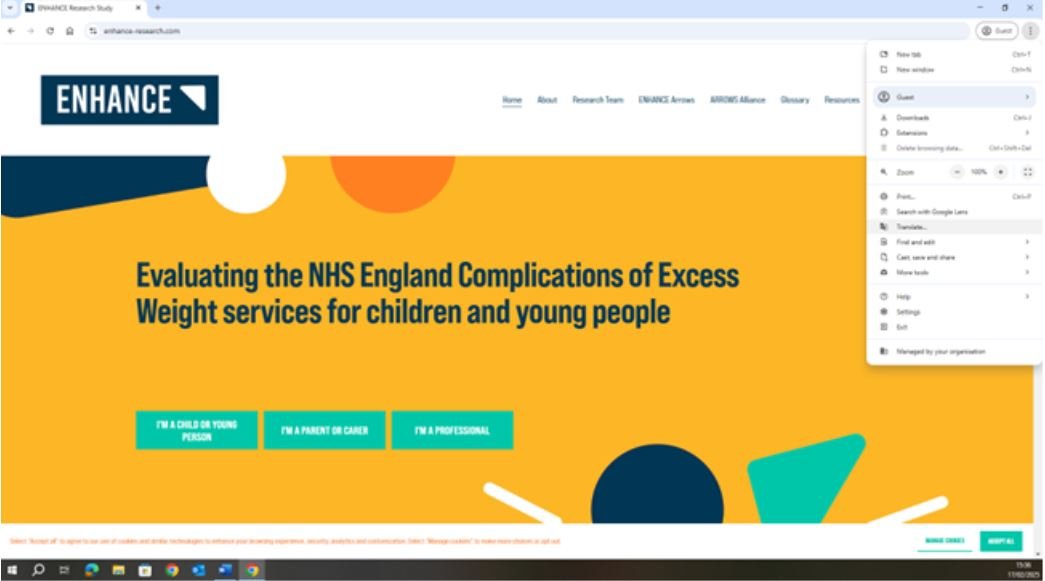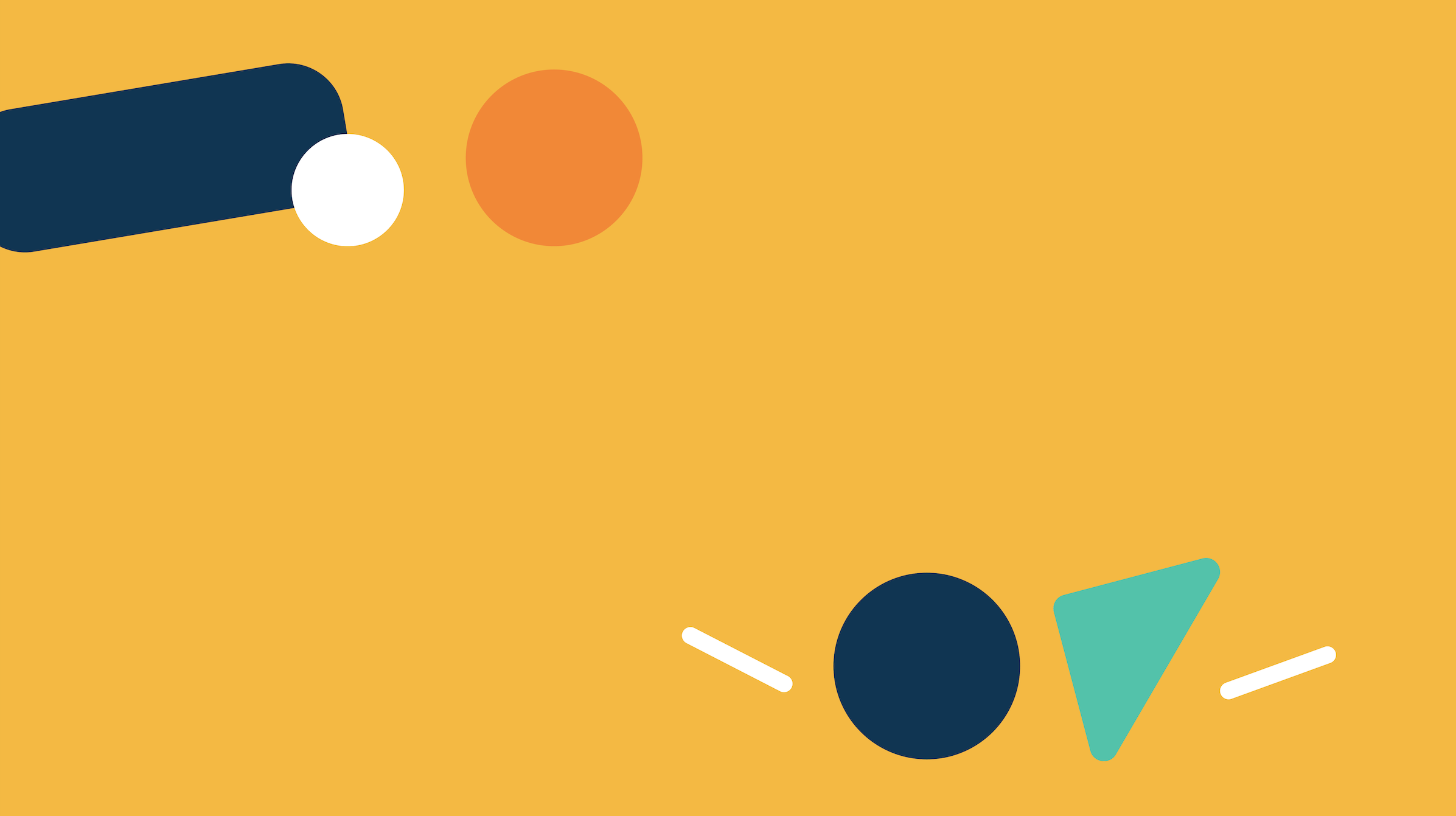
Translation support
Follow along this video to translate the ENHANCE website in real time
Instructions for translation
Step 1. Click on the 3 dots in the top right hand corner
Step 2. Find and click on the ‘google translate’ button
Step 3. Click on the 3 top right buttons within this google translate box.
It should open up the options to choose a language
Step 4. Select the ‘choose a language’ button and it should open up a list of languages.
Scroll to find and select the language you want.
Step 5. Click ‘translate’
The ENHANCE website should now be translated into your language of choice.
Step 2. You should then be able to see the translate logo in your bar at the top.
If you hover the mouse over this, or click on it, it will open this box saying ‘detected language’
Step 4. Once you find the language you want, select it and the screen should look like this:
Please note there may be some minor errors and inaccuracies.
If you need further support for translation, please contact us so that we can arrange translation support for you.